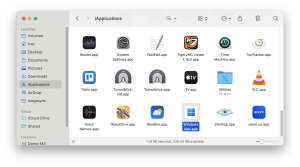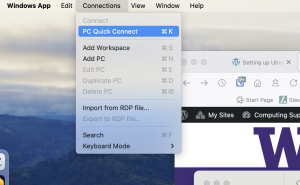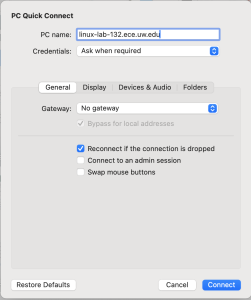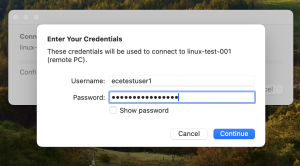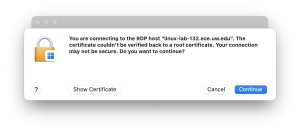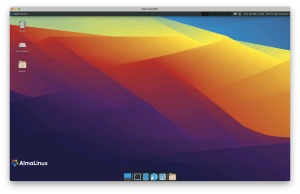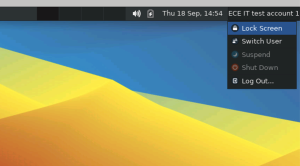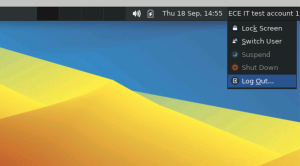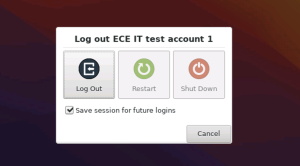RDP is now the preferred method of remotely accessing the Linux VLSI/IS and GPU labs. It give you the same capabilities as VNC, but is simpler, more responsive, and more secure.
RDP will not work if your account is over the disk quota.
I. Make Sure You Have the Software
You will need the following software on your computer to connect remotely to one of our Linux lab machines:
-
- Husky OnNet. Unless you are physically in the ECE building and using a wired ethernet connection, you will not be able to connect remotely to RDP on our Linux machines without Husky OnNet.
- An RDP client.
- On Windows, download and install Windows App.
- On a Mac, download the (poorly-named) Windows App.app from the App Store.
- On Linux, one popular client that we know works is Remmina – but there are many others. We recommend installing using your distribution’s package manager (e.g. dnf, apt) to install whatever client they make available.
II. Connect to Husky OnNet
Launch the application and select “UW Campus Network Traffic Only”.
(If you happen to be on a wired connection in the ECE building, you can skip this step)
III. Start your RDP session
In the examples below, linux-lab-132.ece.uw.edu is being used (and the example user’s NetID is ecetestuser1, aka “ECE IT Test Account 1”). The images are from a Mac, but if you’re running Windows it should work very similarly.
1. Open “Windows App”:
2. From the “Connections” menu, select “PC Quick Connect”:
3. Fill in the information for the machine you wish to connect to (we’re using linux-lab-132.ece.uw.edu as an example) – then click “Connect”:
4. Type in your UW NetID and UW password. Replace ecetestuser1 with your own NetID, of course (and don’t preface it with “NETID\” – you’re not connecting to a Windows machine):
5. If you get a certificate warning pop-up, don’t worry about it – click “Continue”:
6. In a few seconds you should see your remote desktop!
IVa. If you want to leave things running without staying connected
If you are leaving your session running, we strongly recommend locking your remote screen before disconnecting. Click on your name, to the upper right of the RDP window, to access the user menu.
IVb. Closing your session
When you are done with all your tasks, log out. Click on your name, to the upper right of the RDP window, to access the user menu.